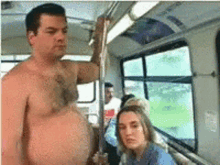One problem with changing the game to run at widescreen is that it will cause all of the prerendered movies to play at a very small resolution. This not only looks bad but can actually result in crashes and errors that may cause cutscenes to not work. This method is based off of THIS post over on the lucasforums. All credit goes to the author of said post
In order to fix this we are going to use a HeX editor and video conversion tools to both resize and upscale the movies to fit your screen. You may also need this Hexadecimal converter
There are several different steps that need to be taken depending on what version of the game you own:
Steam- Due to the encryption of the Kotor 2 .exe in the steam version you will be unable to edit the Hex values. An alternative method is outlined in the video >>Here
Retail- This a complicated process. I would Highly recommend following this video guide as it is much more detailed and will walk you through the steps in detail. Make sure you download the HQ Movies Patch so you have the higher quality movies
Ensure TSLRCM and M4-78 EP are installed
Download the HQ movie patches found >>Here
Install all of the HQ movies into the \Movies folder. This will overwrite many of your movie files with higher quality ones
Use the video conversion tools to convert all of the .bik movies into the desired resolution. Convert all of the movies. There will be ~70 with TSLRCM and M4-78 EP installed.
Select all the movies then click "Bink it!" in the lower left corner of the RAD Video Tools window. Then under "Browse" select an empty folder to output into the desktop
Under "Input video settings," enter your desired resolutions.
Ensure compress audio is selected (unchecking this *may* result in no audio on some configurations)
Wait for the movies to convert.
Install the HeX Editor
Open the swkotor2.exe with the editor
Find the following hex values and edit them to match your desired resolution (use crtl + F to find the values)
Follow the steps below
Ensure the .ini file is correctly set to your desired resolution
The following Hex Strings need to be edited:
80 02 00 00 75 15 81 3D E8 C1 80 00 E0 01 & 80 02 00 00 C7 44 24 10 E0 01
The bold HeX values correspond with the width and height respectively. The pairs need to be flipped before they are converted into decimal. Use this Hexadecimal converter to find the values you need.
For example in order to convert the movies into 1920x1080 I would change the following values:
80 02 00 00 75 15 81 3D E8 C1 80 00 E0 01 >>> 80 07 00 00 75 15 81 3D E8 C1 80 00 38 04
80 02 00 00 C7 44 24 10 E0 01 >>> 80 07 00 00 C7 44 24 10 38 04
Open the Hex calculator and type 1920 (Or any width) in the Decimal field
Write down the Hexadecimal value as a pair adding 0 to the start as necessary (Ex. 780 >> 0780 >> 07 80)
Flip the pair (Ex. 07 80 >> 80 70)
Replace the blue value listed above (The width values) with the new width value (Ex. 80 02 >> 80 07)
Open the Hex calculator and type 1080 (Or any height) in the Decimal field
Write down the Hexadecimal value as a pair adding 0 to the start as necessary (Ex. 438 >> 0438 >> 04 3

Flip the pair (Ex. 04 38 >> 38 04)
Replace the red value listed above (The height values) with the new width value (Ex. E0 01 >> 38 04)








 Rispondi Citando
Rispondi Citando (semicit. Shogun)
(semicit. Shogun)